Messenger+ Information
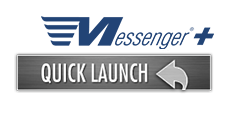
For more information or assistance using the system, please call the Messenger Help Line:
713-989-7800 In Houston / 877-689-7800 Outside Houston
Send your comments to messenger@energytransfer.com
For help with nominations after hours, weekends and holidays, the on-call Operations Analyst can be reached by cell phone at 713-989-7799.
Forms
The forms below must be filled out prior to gaining access to the Messenger System. The Messenger Service Agreement should be signed by an officer of your company, or other person authorized to execute contracts. Attachment A will name a Primary Contact for Messenger System matters, along with default contact information for your company’s future contracts. Messenger Access Request should be filled out for each person who will need access to the Messenger System. Check the appropriate boxes for the pipeline(s) to which each person will need access. Requested By should be the Messenger Primary Contact on Attachment A or a Supervisor/Manager.
Messenger+ Training Tools
Frequently Asked Questions
- From the Customer Activities menu, click "Invoicing", then "View Invoices"
- The date of the most recent invoice will be displayed in the Accounting Period field. (If you want to access an older invoice, supply the date in the Accounting Period field.)
- Click "Search"
- Click the Download Arrow on the top right of the screen to open a PDF version of the invoice. Click the printer icon to print the invoice.
- If you wish to email or fax the invoice, click "Send Invoice" and click either the Fax or Email box and input your fax number or email address. Click "Submit" and the invoice will be emailed or faxed to you. You may also email or fax the invoice to someone else by inputting their email address or fax number.
- Excess receipts are purchased by the pipeline.
- Excess deliveries are purchased by the Service Requester.
BA/Location
These files contain information about the Business Associates and Locations for Panhandle. This information is particularly useful for customers interested in conducting EDI (Electronic Data Interchange) with the pipelines.
|
PEPL |
