Messenger+ Information
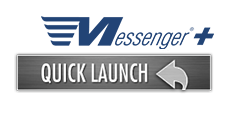
For more information or assistance using the system, please send your email to VC_SchedulingInterstate@energytransfer.com
For after-hours questions regarding confirmations/scheduling reductions, please call the after-hours scheduling desk at 713-989-7700.
For assistance with Nominations or any other urgent matters, please email VC_SchedulingInterstate@energytransfer.com
Forms
Both forms below must be filled out prior to gaining access to the Messenger System. The Messenger Service Agreement should be signed by an officer of your company, or other person authorized to execute contracts. The User ID Request Form should be filled out for each person who will need access to the Messenger System. Check the appropriate boxes for the pipeline(s) to which each person will need access.
Messenger+ Installation
Messenger requires that you have Citrix Receiver (or Workspace) on your PC, Tablet, or Phone.
If you already have a version of Citrix installed, the version you have should be compatible.
We recommend the latest LTSR version (Citrix link to latest LTSR download here). We recommend you contact your IT department for assistance in this installation.
Messenger+ Training Tools
Frequently Asked Questions
- Pre-arranged releases for thirty-one days or less may be non-biddable subject to the 28 day rollover rule.
- Pre-arranged releases that are asset management arrangements (AMAs) are exempt from bidding.
- Pre-arranged releases to shippers participating in state-regulated retail access programs are exempt from bidding.
- Pre-arranged releases at maximum tariff rate and with a term greater than one year are non-biddable.
- From the Customer Activities menu, click "Invoicing", then "View Invoices"
- On the Search screen, the date of the most recent invoice will be displayed in the Accounting Period field. (If you want to access an older invoice, supply the date in the Accounting Period field.)
- Select the invoice from the Search screen
- Click the download button in the upper right corner of the "Invoice Details" screen to open a PDF version of the invoice. Click the printer icon to print the invoice.
- If you wish to email or fax the invoice, close the "View/Download Invoice" and select the "Send Invoice" button. Select either the Fax or Email checkbox. Your email address or fax number will be displayed. Click "Submit" and the invoice will be emailed or faxed to you. You may also email or fax the invoice to someone else by inputting their email address or fax number.
- From the Customer Activities menu, click on "Reports", then "Schedule and View Reports"
- Click "New" from the Options menu to display the "Create New Reports"
- Select report from "Pick Report Name" dropdown list
- Supply any needed information (such as dates) in the "Parameters" area of the report screen or accept the defaults
- Click "Submit" in the lower right hand corner of the "Create New Reports" popup screen.
- The status on the "Report Details" screen will change to executing
- Upon "Success" the PDF version of the report will automatically display in the report viewer.
- From the Customer Activities menu, click "Invoicing", then "View Invoices"
- On the Search screen, the date of the most recent invoice will be displayed in the Accounting Period field. (If you want to access an older invoice, supply the date in the Accounting Period field.)
- Select the invoice from the Search screen
- Click the download button in the upper right corner of the "Invoice Details" screen to open a PDF version of the invoice. Click the printer icon to print the invoice.
- If you wish to email or fax the invoice, close the "View/Download Invoice" and select the "Send Invoice" button. Select either the Fax or Email checkbox. Your email address or fax number will be displayed. Click "Submit" and the invoice will be emailed or faxed to you. You may also email or fax the invoice to someone else by inputting their email address or fax number.
BA/Location
These files contain information about the Business Associates and Locations for Gulf Run. This information is particularly useful for customers interested in conducting EDI (Electronic Data Interchange) with the pipelines.
|
GR |
